If you’re experiencing audio delay issues when using an external microphone with your Android device, you’re not alone. Many users encounter this frustrating problem, but the good news is that there are several potential solutions to address it. Whether you’re recording videos, conducting interviews, or simply looking to improve the audio quality of your device, fixing the audio delay is essential for a seamless experience.
In this guide, we’ll explore various methods to troubleshoot and fix Android audio delay when using an external microphone. By following these steps, you can enhance your recording capabilities and ensure that your audio and video content is synchronized and professional.
Key Takeaways
- Audio delay is a common issue experienced by Android users.
- There are several ways to fix audio delay issues on Android devices when using an external microphone.
- By following our step-by-step guide, you can enhance your Android recording experience and enjoy superior audio quality for content creation on-the-go.
Related Posts:
Table of Contents
ToggleUnderstanding Audio Delay Issues

If you are experiencing audio delay issues while using an external microphone on your Android device, it can be frustrating. Understanding the causes of audio delay, the impact of using external microphones, and audio processing in Android can help you fix these issues.
Causes of Audio Delay
Audio delay can be caused by several factors, including the processing time required for audio signals to travel from the microphone to the device, the processing time required for the Android operating system to process the audio signal, and the processing time required for the application you are using to process the audio signal.
Impact of External Microphones
External microphones can be useful for recording high-quality audio, but they can also introduce audio delay. The impact of external microphones on audio delay can vary depending on the type of microphone you are using and the distance between the microphone and the device.
Audio Processing in Android
Android operating systems process audio signals differently than other operating systems, which can cause audio delay issues.
Android uses a process called “audio buffering” to process audio signals, which can cause a delay between the time the audio signal is received by the device and the time it is played back.
To fix audio delay issues with an external microphone on your Android device, you can try several solutions, including updating your operating system, using a different application, or adjusting the settings of your microphone.
Related Posts:
How to fix android audio delay with external mic?
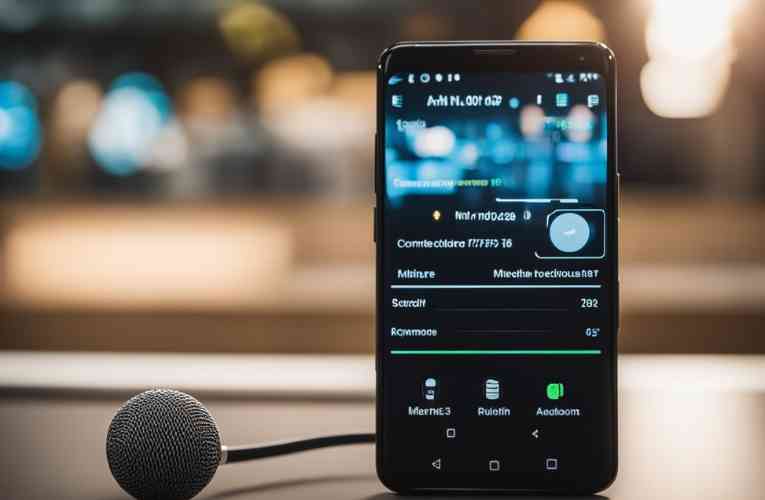
If you are experiencing audio delay issues with an external microphone on your Android device, there are several steps you can take to resolve the problem. In this section, we will go over some of the most effective solutions.
Adjusting Audio Settings
One of the first things you can try is adjusting the audio settings on your Android device. Go to your device’s settings and look for the “Sound” or “Audio” section.
From there, you can adjust the volume levels, turn off any audio enhancements, and enable any settings that may help reduce audio delay.
Firmware and Software Updates
Another solution is to check for firmware and software updates for your Android device. Sometimes, outdated firmware or software can cause audio delay issues.
To check for updates, go to your device’s settings, and look for the “System” or “Software Update” section. If there are any updates available, install them and see if the audio delay issue is resolved.
Optimizing Microphone Configuration
Optimizing your microphone configuration can also help reduce audio delay on your Android device. Make sure your external microphone is properly connected to your device, and that it is positioned correctly. You can also try adjusting the microphone’s gain or sensitivity settings to see if that helps.
Using Audio Delay Correction Apps
If none of the above solutions work, you can try using audio delay correction apps. These apps are designed to reduce audio delay on Android devices and can be downloaded from the Google Play Store. Some popular options include Superpowered, Audio Latency Fix, and Sound Amplifier.
Related Posts:
- Optimizing audio with external mic in Android camera
- Modifying Android external microphone volume
- Disable External Microphone Functionality on Android
- Android Facebook Live and automatic external mic detection
Conclusion
In conclusion, fixing audio delay on Android devices when using an external microphone is possible. With the right tools and settings, you can achieve optimal audio quality. Remember to check your microphone settings and ensure that your external mic is compatible with your device. Additionally, updating your Android OS and app versions can help fix any audio issues. Finally, try out different solutions such as clearing app cache and data, testing built-in voice recorder, and using safe mode to troubleshoot. By following these steps, you can fix any audio delay issues and enjoy high-quality audio on your Android device.
Frequently Asked Questions
What steps can I take to reduce mic input latency on Android devices?
Mic input latency can be frustrating when using external microphones with Android devices. To reduce latency, try the following steps:
- Use a wired microphone instead of a wireless one.
- Use a USB microphone instead of a 3.5mm jack microphone.
- Close all other apps running in the background.
- Restart your device before recording.
- Reduce the sample rate and buffer size in your recording app settings.
Is it possible to use an external microphone with Android smartphones without experiencing audio lag?
Yes, it is possible to use an external microphone with Android smartphones without experiencing audio lag. However, it depends on the type of microphone you use and the app you use for recording. USB microphones are generally more reliable than 3.5mm jack microphones. Also, using a third-party app for recording can help reduce latency.
How can I address audio lag issues when using USB microphones with Android?
Audio lag issues when using USB microphones with Android can be addressed by trying the following:
- Use a powered USB hub.
- Use a USB OTG cable.
- Use a USB microphone that is compatible with your device.
- Use a third-party app for recording that supports USB microphones.
Which apps are effective at correcting audio delay problems on Android?
There are several apps that are effective at correcting audio delay problems on Android. Some of the most popular ones include:
- Superpowered Audio Latency Checker
- USB Audio Player PRO
- FL Studio Mobile
- n-Track Studio
- WaveEditor for Android
How can I fix Bluetooth audio delay in various car systems like Uconnect and HandsFreeLink?
To fix Bluetooth audio delay in various car systems like Uconnect and HandsFreeLink, try the following:
- Turn off the Bluetooth on your device and then turn it back on.
- Disconnect and then reconnect your device to the car’s Bluetooth.
- Clear the cache and data of the Bluetooth app on your device.
- Update the firmware of your car’s Bluetooth system.
What are the methods to enable audio latency diagnostics in Android Auto for troubleshooting?
To enable audio latency diagnostics in Android Auto for troubleshooting, try the following:
- Enable developer mode on your device.
- Go to the developer options and enable the “Enable USB audio debugging” option.
- Connect your device to your car’s USB port.
- Open the Android Auto app and go to the settings.
- Tap on “About” and then tap on the “Show version” option several times.
- Enable the “Enable audio latency reporting” option.








