If you’re looking to use an external microphone with your iPhone, you might be wondering how to turn it on and off. Luckily, it’s a simple process that can make a big difference in the quality of your audio recordings. In this article, we’ll walk you through the steps to set up your external microphone on iPhone and show you how to turn it on and off.
Key Takeaways
- Setting up your external microphone on the iPhone is a simple process.
- You can turn your external microphone on and off by adjusting your iPhone’s audio input settings.
- Using an external microphone can significantly improve the sound quality of your recordings.
Table of Contents
ToggleSetting Up Your External Microphone on iPhone
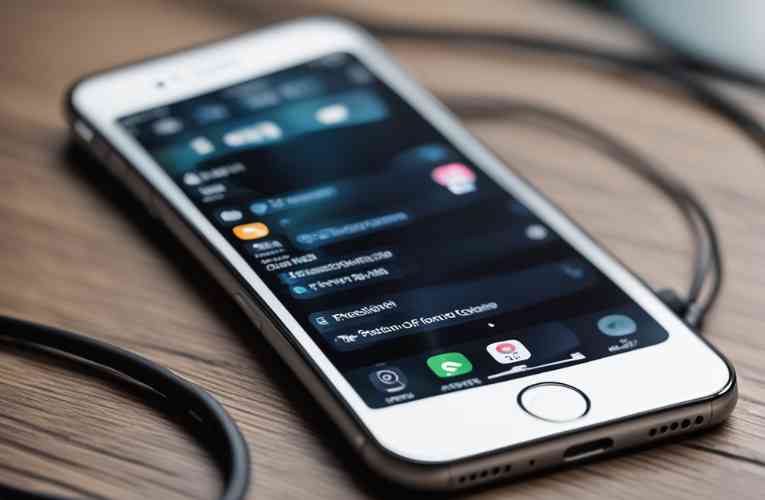
If you want to enhance the audio quality of your iPhone recordings, using an external microphone is a great option. Here are the steps to set up your external microphone on an iPhone.
Checking iPhone Compatibility
Before purchasing an external microphone, ensure that it is compatible with your iPhone. Some microphones may require adapters to connect to your iPhone, so it’s important to check the microphone’s specifications and ensure that it can be used with your iPhone model.
Connecting the External Microphone
Once you have a compatible external microphone, connect it to your iPhone using a plug or adapter. If your microphone uses a 3.5mm plug, you will need a Lightning to 3.5mm headphone jack adapter, which can be purchased from Apple or other retailers. Some microphones may also require additional adapters, such as a TRRS connector or XLR connector.
Adjusting iPhone Audio Settings
After connecting the external microphone, you may need to adjust your iPhone’s audio settings to ensure that it is using the external microphone. To do this, go to Settings > Camera > Microphone and select the external microphone from the list of available options.
That’s it! You can now start using your external microphone to record high-quality audio on your iPhone.
Related Posts:
- Bias voltage for iPhone mic
- Making the Most of External Microphones on iPhone
- Testing External Microphone on iPhone 8 Plus
- Testing Belkin splitter for iPhone with external microphones
- External Microphones for Crystal Clear iPhone Sound
How to Turn On and Off External Mic on iPhone?
If you’re looking to use an external microphone with your iPhone, you’ll need to know how to turn it on and off. Fortunately, it’s a relatively simple process that can be done in a few different ways. In this section, we’ll go over the different methods you can use to control your external mic on your iPhone.
Using iPhone Settings to Control the Microphone
One way to turn on and off your external microphone on your iPhone is to use the settings. Here’s how you can do it:
- Open the Settings app on your iPhone.
- Scroll down and tap on “Privacy.”
- Tap on “Microphone.”
- Toggle the switch next to the app you want to use your external microphone with.
By doing this, you’ll be able to use your external microphone with the app you selected.
Using Third-Party Apps for Microphone Control
Another way to control your external microphone on your iPhone is to use third-party apps. There are many apps available that allow you to control the microphone on your iPhone, including the volume and other settings. Some popular apps include Filmic Pro, ProCamera, and Voice Record Pro.
Troubleshooting Common Issues
If you’re having trouble with your external microphone on your iPhone, there are a few things you can try to troubleshoot the issue. Here are some common issues and their solutions:
- If your external microphone isn’t working, make sure it’s plugged in properly.
- If you’re having trouble with the volume, check the settings on your iPhone and in the app you’re using.
- If you’re still having trouble, try restarting your iPhone or resetting the app you’re using.
By following these troubleshooting steps, you should be able to get your external microphone working properly on your iPhone.
Related Posts:
- Fine-tune iPhone external microphone volume
- Quick Fixes for iPhone Not Using External Mic
- Is Your iPhone External Microphone Operational
- Making Phone Calls on iPhone with External Mic
Conclusion
In conclusion, turning on and off an external mic on your iPhone is a simple process. Ensure that your external mic is compatible with your iPhone model and has the necessary adapters if required.
To turn on the external mic, plug it into the Lightning port or use a Bluetooth connection. Then, select the external mic as the input source in the app you are using. To turn off the external mic, simply unplug it or disconnect the Bluetooth connection.
Remember to adjust the mic settings and position it correctly for optimal audio quality. If you encounter any issues, consult the user manual or contact the manufacturer for assistance.
Frequently Asked Questions
What steps are involved in connecting an external microphone to an iPhone?
To connect an external microphone to your iPhone, you will need a lightning to 3.5mm headphone jack adapter or a lightning to USB adapter. Once you have the adapter, simply plug in your external microphone to the adapter’s audio input port.
How can I toggle between the built-in microphone and an external microphone on my iPhone?
To switch between the built-in microphone and an external microphone on your iPhone, you will need to go to the audio input settings in your recording app. From there, you can select the external microphone as your audio input device.
Where can I find the audio input settings on an iPhone to use an external microphone?
The audio input settings on your iPhone can be found within your recording app. Look for the audio input or microphone settings within the app and select the external microphone as your input device.
What are the best practices for using an external microphone with various iPhone models?
The best practices for using an external microphone with your iPhone will depend on the model of your iPhone and the type of microphone you are using. However, some general tips include using a windscreen to reduce wind noise, positioning the microphone close to the sound source, and monitoring your audio levels to avoid distortion.
Can I use an external microphone while recording video on an iPhone, and how?
Yes, you can use an external microphone while recording video on your iPhone. To do so, connect your external microphone to your iPhone and open your camera app. From there, select the external microphone as your audio input device.
How do I ensure my iPhone is using the external microphone instead of the internal one?
To ensure your iPhone is using the external microphone instead of the internal one, go to the audio input settings within your recording app and select the external microphone as your input device. You can also test your audio levels to confirm that the external microphone is being used.








